Sample scenario
Domain: yourdomain.com
Registrar: WebNIC or any other Registrars
DNS: WebNIC Premium DNS (yes, WebNIC PDNS support other registrar’s domain)
New NS to create: ns1.yourdomain.com, ns2.yourdomain.com, ns3.yourdomain.com, ns4.yourdomain.com
Obtain PDNS IP
- Login to Partner Central
- Go to DNS Panel > Setting > NS Whitelabel
- Copy 4 of the A records
Update IP to the new NS
-
- Login to the domain Registrar(if non-WebNIC Domain)
- Go to DNS Panel > DNS Management
- select Non-WebNIC Domains. (If it is non-WebNIC Domain)
If it is non-WebNIC Domain, you need to add the domain to system first. Check this article how to add non-WebNIC domain to system. - Search yourdomain.com > View
- Add Record
- Type: A
- Subdomain: ns1
- IPv4 : Paste the copied IP
- TTL : 1hr
- Repeat Add Record step for ns2, ns3 & ns4.yourdomain.com
Register the new NS to registry
If WebNIC isn’t the domain registrar for your new NS, you are required to register the new NS (or update NS IP if it has been registered before) to every possible registry.
However, if WebNIC is the registrar of the new NS, we will register (or update NS IP if it has been registered before) to every registry that we are offering automatically (after partner submit the new NS on the next step). One thing for partner to take note is that if the NS has been registered before, please ensure there aren’t any dependency on the old IP as it will be replaced with the new IP.
Read more: Why I need to register the NS to registry(s)
Update the new NS to Whitelabel system
- Back to DNS Panel > Setting > NS Whitelabel
- Insert the new NS ns1.yourdomain.com, …, ns4.yourdomain.com to the input
- Click Submit > Confirm